Blender Scale Text by Each Letter
This was written using Blender 4.0 by a Blender novice.
The animation in this post looks like next.
Except step 4, I referred to this stackexchange answer.
Step 1: Scale an entire text on Geometry Nodes
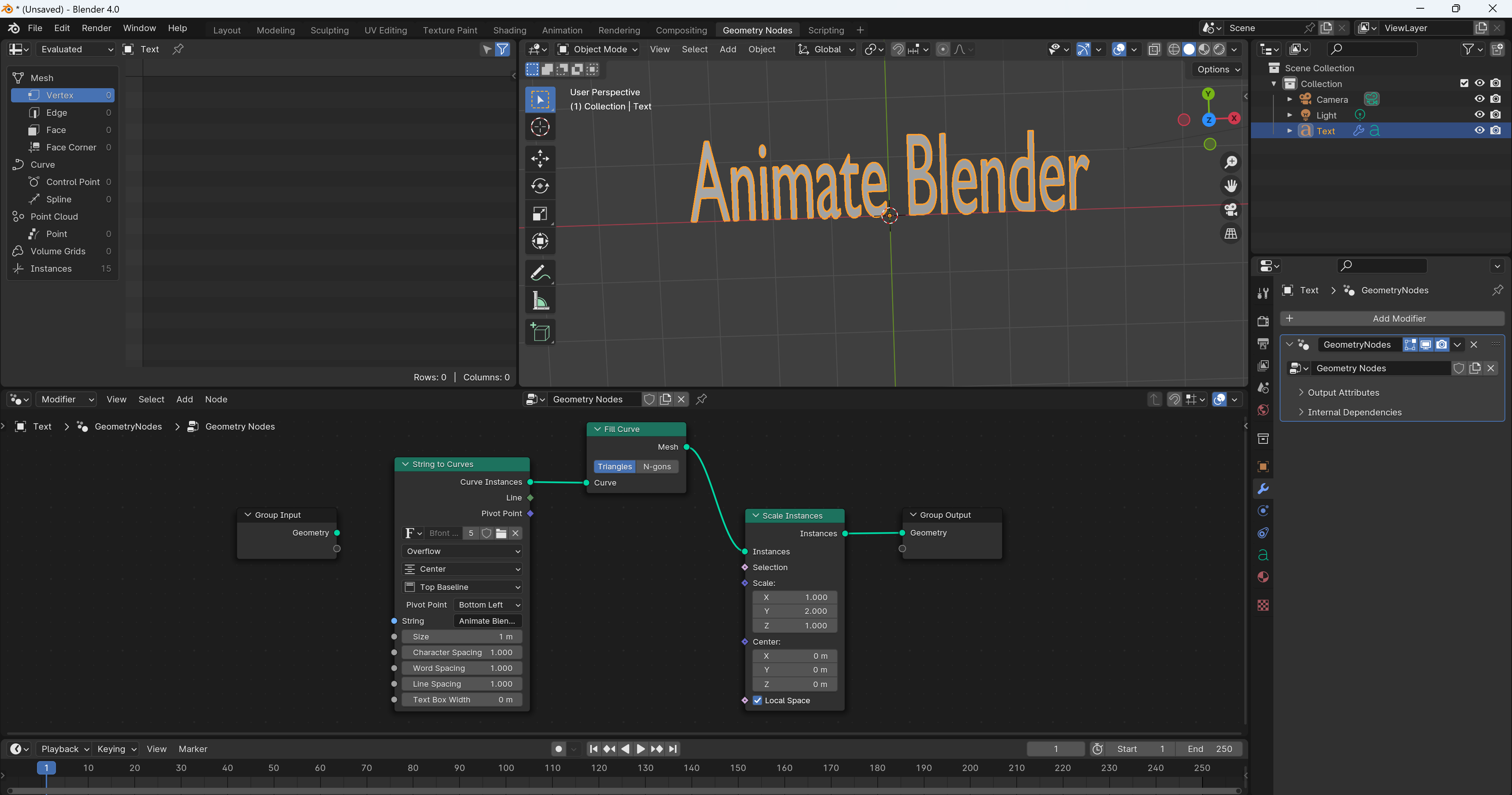
- Add a Instances > Scale Instances node and connect between Group Input and Group Output
- Set Y of Scale to 2.0 and make sure the text scales
- Add a Utilities > Text > String to Curves node and set the String field on the node
- Connect from Curve Instances of String to Curves to Instances of Scale Instances instead of Group Input.
- Add a Curve > Operations > Fill Curve and put it between String to Curves and Scale Instances
Note that I couldn't figure out how to use the text of its mesh from the Geometry Input node for following animation steps correctly.
Step 2: Animate texts by time frame
- Add a Input > Scene > Scene Time node
- Add a Utilities > Math > Map Range node and on the node,
- Connect the Frame of the Scene Time node to the Value
- Connect the Result to the Scale of the Scale Instances node
- Update the From Max and To Max values for testing. For example,
- From Max: Set 10 so that the text gets the biggest size at 10 keyframe
- To Max: The max scale size of the text
- This is optional for an animation to change pop up a text from the bottom center instaed of bottom left of each letter. On the String to Curve node,
- Updbate Pivot Point to Bottom Center
- Connect the output of Pivot Point to Center of Scale Instance
What Map Range does is to convert the value from (From Min, From Max) to (To Min, To Max) 1.
Step 3: Animate texts by each letter
Now use the Index2 node to change the scale for each letter via Map Range node.
- Add a Geometry > Read > Index node
- Add a Utilities > Math > Math node, which is used for the interval frames of each letter, and on the node
- Update the function to Multiply
- Connect the output from the Index node to one of Value
- Connect the output of Value on this node to the From Min of the Map Range node
- Set another Value to an arbitarily number like 10 for the interval
- Add a Utilities > Math > Math node, which is used for how long it takes to scale each letter, and on the node,
- Update the function to Add
- Connect the output of Value on the Multiply node to the one of the Value of this node
- Connect the output of Value on this node to the From Max of the Map Range node
- Set another Value to an arbitarily number like 20 for how long takes to animate each letter
Step 4: Animate texts like soft objects
Animate texts like following squash and stretch principle. I couldn't refer to anywhere, so there might be a better way.
The logic of this animation looks like next.
- Decide what is the max scale of each letter, let's say
threshold. - Assuming the value of the Map Range node is
v_index,- Set the To Max of the Map Range node to
2 * (threshold - 1) + 1, let's sayt_max - Set the scale
t_max + 1 - sifv_index > threshold,v_indexotherwise
- Set the To Max of the Map Range node to
Note that the speed for a text to be bigger than 1.0 to threshold, and from threshold to 1.0 is the same.
To change the scale value based on the value by the above formula, I used Greater Than and Mix nodes by connecting the output of Greater Than to Factor of Mix. Other than that, add many Math nodes to calculate the above.