Practice: Learn how to color an illustration on Clip Studio Paint
This is the 3rd note for an illustration by a beginner.
Today's illustration
Next left illustration is the one before I learned and right one is after I learned. I haven't finished coloring shades and shadows because I would update the original illustration after this practice. This time, it's gonna be easier to see the difference of 2 illustrations when you turn off a dark mode.
| Before | After |
|---|---|
 |  |
In this time, I learned how to color an illustration. These are summaries for what I changed on Clip Studio Paint.
- Change a layer structure
- Before: Line layer is below a color layer
- After: Line layer is above a color layer
- Create new layer for a character silhouette to clip from other layers
- Enable some options to color more cleanly on Fill tool
Fill narrow areasFill up to vector path
Here is the links to today's illustration on my SNS accounts.
I tried these steps to improve this original illustration:
- Self review my illustration
- Pick up a few things I need to focus on improving
- Learned how to do
- Draw my illustration by new way
1. Review my illustration
What can be better
- An upper body can be more straight. Right now, it's a little bit leaning to the left
- Head might be bigger or shape might be wider
- Stripes, especially gray lines, of arms can be bigger so it's gonna be impressive and noticeable
- Outer frame line of a chracter can be sharpen and can remove a tons of circles
- The shape of shoes can make it better. Actually I didn't see a real shoes while I was drawing
- Knee can be wider so that we can avoid making an impression that she has big muscles in her thigh or calf
- The shape of the crown can be better wider to the top from the bottom. Currently, it's almost flat
- Sleeves of her arms can be shorter and can be drawn and make different impressions
- There are transparent spaces surrounding lines due to anti-aliasing
- Skin colors can be changed to more pink from yellow
- The ribbon of her sidetail hair can be more rounded so that it can make a feeling an shape of the hair. It's too straight right now
- Each pleats on the skirt can be separated more. Now it looks flat a lot
- The dark blue part of her skirt can be more lighter. Maybe white lines or yellow lines can be bigger and more noticeable.
- The central line of deep gray stripe lines can be wider
- It might be too flat color. It might be relieved by increasing the number of colors?
What was drawn well
- It took time but drew her full body
- Stripes of her costume. This requires a lot of works, but drew well with drawing lines over and over instead of using Fill tool
- Draw the hairlines of the back of her head but it looks natural
- A gradiation of the ribbon on her back
- Frill of a skirt
- Vertical ratios of bodies, from head to shoes
2. What I learned
This time, I picked up There are transparent spaces surrounding lines due to anti-aliasing from what can be better and learned how to color on Clip Studio Paint.
I hadn't learned it so much, and sometimes couldn't fill some empty areas very well even though I tried to use "Paint unfilled area" on Fill tool and didn't work as expected. I thought it was because I enabled an anti-aliasing option of the vector layer, but also I was sure there was a way to solve it. So, I spent time to learn and solve it on this time.
At first, I watched these videos for coloring:
- YouTube: Baban Illustration - QUICK FLATS AND COLORING IN CLIP STUDIO PAINT AND MANGA STUDIO - HOW TO USE SELECTION AND FILL TOOL
- (Japanese) YouTube: Deep Blizzard's Art School - ④はじめてのクリスタ/レイヤー・色塗り1【超入門講座#26】 #ディープブリザード #clipstudio
From the videos, I noticed I colored my illustration differently.
- The order of line and color layers is different
- I also didn't use some options due to this difference
- I didn't prepare one color layer of a character to clip from other layers
- One layer to be painted by single color
- It's something like silhouette layer. I do not know how to call this layer
Structure of layers
It seems layers of some illustrators are ordered by
- Special effects like highlights
- Line
- Color
But I drew my illustration by following orders
- (Lines over colors)
- Colors
- Line
So I followed other illustrastrators structure and tried to color my illustration by this structure.
Create a layer to draw a color with a character
Next, I actually didn't prepare one layer for a clip from other layers, like next image:
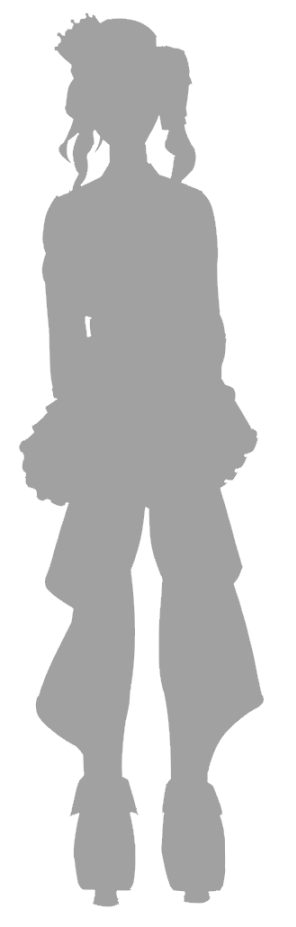
But it seems some illustrators do this before start coloring details not to draw outside of a character. So I decided to follow this and learned how to do, especially it could reduce my mistakes.
In order to fill a character from line layers, we can do it relatively easily by using Auto select and Invert selected area on Select menu.
- Choose Auto select tool and select the area except a character
- Select Select > Invert selected area
- After select a layer to fill by a single color, click Fill icon on the command bar, which is under the menu bar
This should work. You may fill an area which you do not want to, in that case, undo and choose the areas when you select on Auto select tool.
Enable useful options for coloring
These are options I missed or I couldn't turn on
- When you choose Refer other layers on the Fill tool, enable Fill narrow area under Close gap. You may need to show it from Show [Sub Tool Detail palette]... menu.
- Enable Fill up to vector path option
- I didn't use this because I originally show color layers above the line, not below the line layers. And this option made my illustration worse.
Just coloring an illustration
From the above things, I colored my illustrations without changing line layers. Next images are those of before and after I applied what I described on this page.
As you can see, it improved a lot because there is no empty space surrounding some lines like the lines of her back ribbon. Because we do not change anything on line layers, there are some lines that should be hidden by the back of the ribbon or the crown. I also prepared outer frame line from the silhouette layer with "Border effect" of such a layer.
| Before | After |
|---|---|
 |  |
Then after I cleaned up some line layers, then I made the illustration posted on the top of this page.
Tried to mix line colors with the colors from surrounding areas
I also compared when I tried to change line colors to mix the colors from surrounding areas, by creating new layer from color layers and apply a Gaussian blur, but my original approach didn't improve it at all because I clipped the layer from the line layers and empty spaces I failed to draw didn't get changed.
Wrap it up
So, even if I turn on anti aliasing on vector modes, I can improve coloring significantly I didn't doubt my layer structure isn't so much different from others for some reasons, so it's always better to check what other illustrators said if something doesn't work, tried it, and compare what the result would be.